
Multimap
This is a 64 bit beta release of Multimap. It is made for Windows 11 24h2 but will probably run on earlier versions. It will not run on 32 bit versions of Windows. You will need to download and install the vs2022 x64 C++ runtime from the Microsoft web site here . Download the Multimap program and unzip it to a folder using 7zip or Windows Extract All. Double click the exe to run it. Add a shortcut to your Start Menu or Task bar if you are going to use it often. The main purpose of Multimap is to display map tiles from several different Openstreetmap web tile servers. It can also display a Trekbuddy map but that is not documented on this page. When you first start the app Use the Trekbuddy menu and Default atlas folder and set a location that will be used to cache the OSM web tiles. Then use the View menu and select Map type 6 OSM. See below for more info.
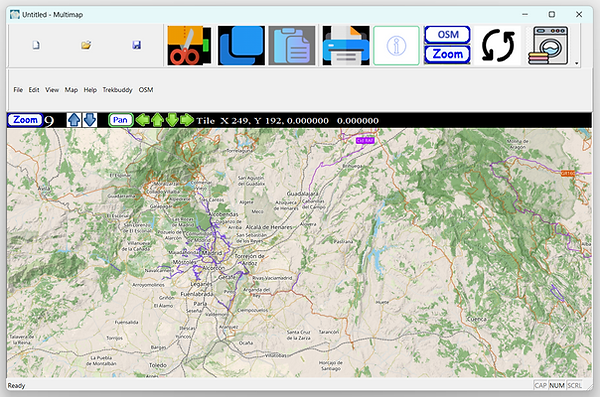
By default Multimap will use map tiles from https://tile.openstreetmap.org/. Select the web source for the map tiles using the OSM menu and Set OSM Source. Show the OSM map by selecting the View Menu - Map type 6 OSM. Multimap will cache map tiles and will load tiles from the cache if they exist instead of from the web tile server. You can use different folders to cache the tiles for each web source. If you only use one folder you can end up with multiple web styles in your cache. Delete your cache files if you want to update them from the web. It is best to use a SSD disk for your cache, using a HDD might make the app slow. If you never set the folder to use for OSM map tiles they will probably be saved in the same folder as the Multimap app. Once the folder to use has been set it will be remembered when you restart the app.
Download the program and unzip it using 7zip or Windows Extract All. Double click the Multimap.exe file to run it. Add a shortcut to your Start Menu or Task bar if you are going to use it often. The Multimap program is free to download and use. In the unlikely event that you have problems with it I have this disclaimer. The programmer accepts no responsibility for any loss or damage you might do to your PC or files or any other loss that you might occur. You use the program entirely at your own risk. You may not redistribute the program.
Some antivirus software will block applications the first time they are run. Bitdefender seems to block every app from small vendors. So if the program does not start have a look at your antivirus. The first time you run the Multimap program Windows 10 Smartscreen might give a warning window. Just click on more info and then Run anyway. Run anyway might be out of view, scroll right to see it. After that it should start with out any problems. It looks like Windows 11 Smartscreen will not allow any apps to be run from the Download folder so when you unzip the file put it somewhere else. The program is not signed because that costs about £100 a year. Antivirus and Smartscreen treat unsigned apps as having an unknown source and issue a warning about it.
AVG (Avast) antivirus will tell you that Multimap is virus free but might still block it. In this case you will need to add Multimap to AVG's list of allowed apps.
The Multimap program is fairly complete now. The File and Edit menus are not coded and do nothing. They are kept in the app for now because that may be used in the future. Some of the OSM tile servers can be slow. opentopomap.org has a lot of details in it's tiles and the tiles are physically larger than those from other servers making it a slow downloader. If you are moving about in the map a lot it will be faster if you make the Multimap program window smaller, make it larger when you want to look at the map.
The Copy function will copy the OSM map screen to a file called new.bmp in the same folder as the Maultimap.exe program. It will also copy it to the Windows paste buffer. The Cut function will do the same but also delete the downloaded map tiles. By changing the OSM tile server source and then using the Cut function you can change the style of the displayed map tiles. Following a Cut the window is redrawn and any tiles that were deleted will be re-downloaded ( in the new map style if you changed the OSM tile server source).
Sometimes the OSM tile servers might send a zero sized map tile. If you get any of these they display as a black tile. You can remove these by going into Windows file explore or use the Clean icon (washing machine) to delete the zero sized map tiles that are currently being displayed. The Clean function deletes the zero sized map tiles and then refreshes the display to download new map tiles. If you keep getting zero sized files you might want to try using a different tile server.